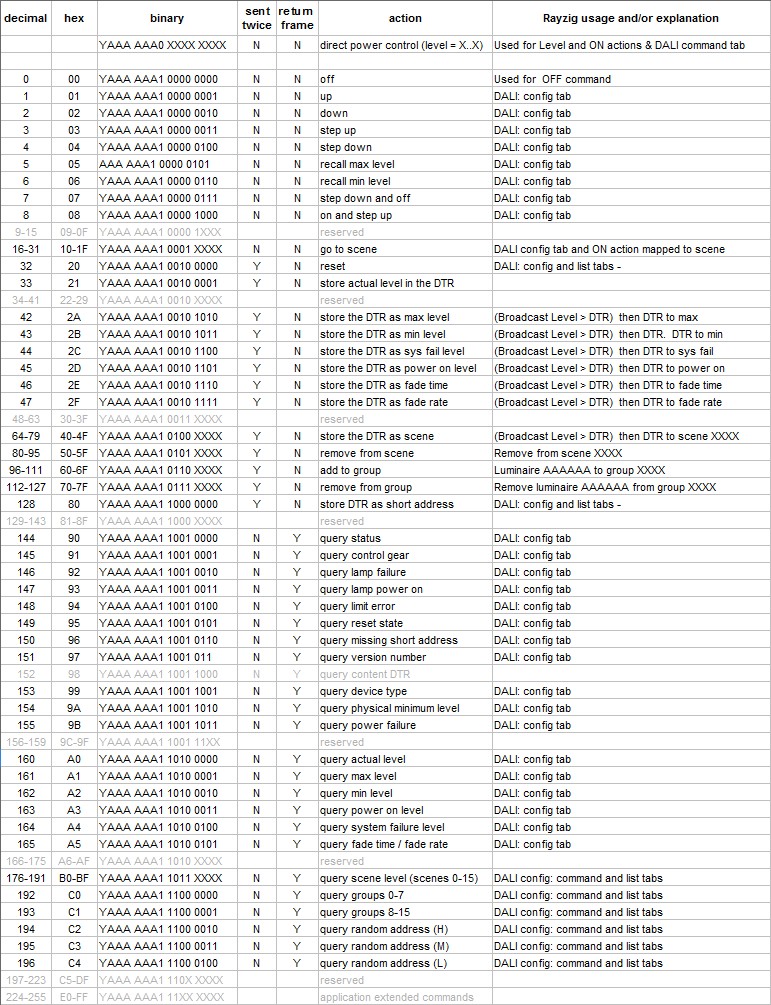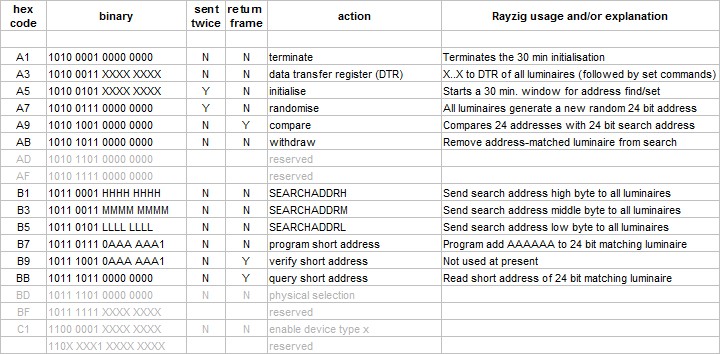11.17 DALI module configuration – command tab
The DALI configuration window opens on the Luminaire list tab page.
Click the Commands tab at the top to switch to the commands tab page.
The commands tab page is in several sections as shown below.
Each is section is discussed separately.

Double click for full sized image
Level setting
There are three level/value setting spin-edit controls on the page.
A slider control allows rapid setting of these three controls.
Note that these level controls are DALI levels (0-254). The % value corresponds to Rayzig levels (0-100).

The  sends the specified level to luminaires, according to the current
sends the specified level to luminaires, according to the current
addressing setting (ie: one luminaire or a luminaire group or a broadcast to all luminaires).
Address, scene and group controls
These controls all have drop down lists which allow rapid value setting by selection.
Command information
The following data is displayed for some commands. See: DALI commands – DALI addressing
|
The last transmitted 16 bit frame
|

|
|
The address byte
|

|
General commands and addressing
There are eight buttons as shown below.
These can act on luminaires addressed as luminaires or groups or by broadcast to all luminaires.
In the example below, luminaire addressing is selected for luminaire 2.
Note that operational control by Rayzig only uses the Off command for an OFF action.
Rayzig ON and level changes actions use direct power level setting.
The addressing settings are used by the eight buttons, by Goto scene and for Direct power level setting.

Setting luminaire control values
This panel allows the setting of six luminaire control parameters as shown on the buttons.
The setting process of each button makes use of two DALI commands:
- Extended command A3 (DATA TRANSFER REGISTER) is broadcast to put
the new value into the Data Transfer Register (DTR) of all luminaires.
- A button-specific command, eg: 42 ( STORE DTR AS MAX LEVEL) is then sent to luminaire 2
to make it use its newly set DTR value as a new maximum level.

The button: Send value to all DTRs sends extended command A3,
ie: just the first of the two commands above.
Note than some luminaire parameters (eg: minimum level) may have fixed internal lower limits.
Reading luminaire values
These 18 buttons use the same luminaire address box as the setting buttons.
They send a single command, eg: 161 = QUERY_MAX_LEVEL
Note that Query fade time/rate is a single DALI command which returns an 8 bit byte.
The lower 4 bits are fade rate and the upper 4 bits are fade time.

DALI group management
This panel duplicates the functions of the group editor window accessed from the luminaire listing.
Current group membership is displayed automatically on changing the luminaire selection.
If a luminaire list has been built on the listing tab page, then group membership information
is immediately available. If not, then it is read from the selected luminaire.
Changes to group membership automatically update the group membership sub-panel.
The luminaire list is automatically updated with the revised group membership on returning
to the listing tab page.

DALI scene management
This panel duplicates the functions of the scene editor window accessed from the luminaire listing.
Current scene membership and levels are displayed automatically on changing the luminaire selection.
If a luminaire list has been built on the listing tab page, and scene data added, then scene information
is immediately available. If not, then Raymon reads the 16 scene levels of the selected luminaire.
Changes to scene settings update the scene membership sub-panel and scene level display.
The luminaire list is automatically updated with the revised scene information on returning
to the listing tab page.

Manual commissioning – binary searches and address assignment
The controls for address assignment duplicate the functions of the same controls
on the listing tab page. The detailed description is therefore not repeated here.
Please see: DALI addressing new luminaires DALI new + existing luminaires
DALI address setting explained
The Send 24 bit search address and compare button performs one cycle of the binary search process.
It allows you to perform a binary search by manually changing the 24 bit search address after each cycle.
The Luminaires sub-panel has the following buttons:
- Reset Luminaire which clears all data except the short address.
- Query 24 bit address which reads the 24 bit random address of a specified luminaire.
- Query luminaire address using 24 bit address. This button returns the short address
of a luminaire that has been found by a binary search.
ie: The luminaire with random address = the search address currently in its search buffer
(This is the search address broadcast by the most recent Search and Compare action.
Such action is performed by the Search and compare button or each stage of a binary search.)
- The Use invalid switch is explained in: DALI search – Use invalid