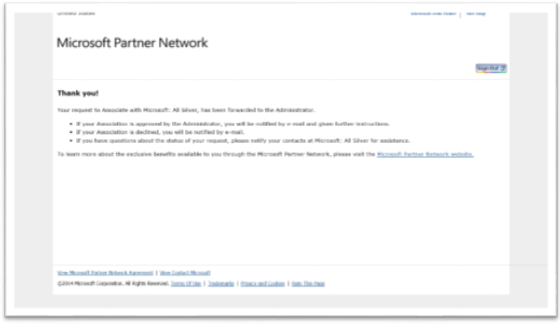The da capo aria (Italian pronunciation: [da kˈkaːpo]) is a musical form for arias that was prevalent in the Baroque era. It is sung by a soloist with the accompaniment of instruments, often a small orchestra. The da capo aria is very common in the musical genres of opera and oratorio. According to Randel, a number of Baroque composers (he lists Hasse, Handel, Porpora, Leo, and Vinci) composed more than a thousand da capo arias during their careers
Source: Da capo aria – Wikipedia