Configure LDAP Client on Ubuntu 20.04|18.04|16.04
This is a guide on how to configure an Ubuntu 20.04|18.04 & Ubuntu 16.04 LTS servers to authenticate against an LDAP directory server. LDAP is a lightweight client-server protocol for accessing directory services, specifically X.500-based directory services.
I expect you already have a running LDAP server, if not, use our guides below to set it up:
How to Install and configure OpenLDAP on Ubuntu LTS
Once you have LDAP server configured and user accounts added, you can proceed to install and configure LDAP client.
Install and Configure LDAP Client on Ubuntu 20.04|18.04 & Ubuntu 16.04 LTS
Add LDAP server address to /etc/hosts file if you don’t have an active DNS server in your network.
$ sudo vim /etc/hosts
192.168.18.50 ldap.example.comInstall LDAP client utilities on your Ubuntu system:
sudo apt -y install libnss-ldap libpam-ldap ldap-utilsBegin configuring the settings to look like below
1. Set LDAP URI- This can be IP address or hostname

2. Set a Distinguished name of the search base
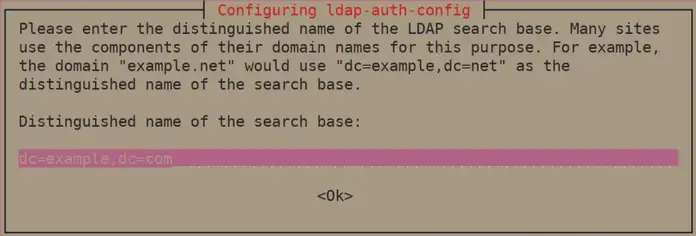
3. Select LDAP version 3
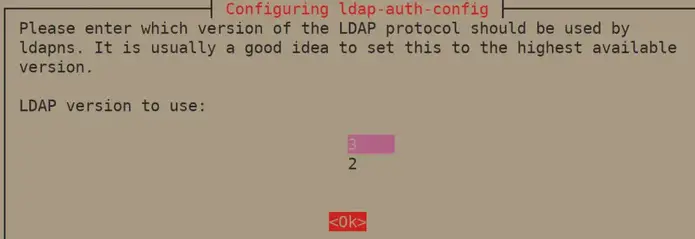
4. Select Yes for Make local root Database admin
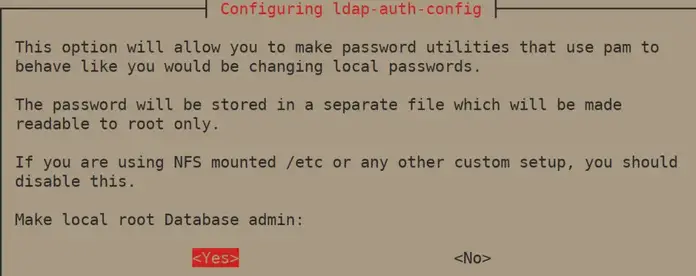
5. Answer No for Does the LDAP database require login?
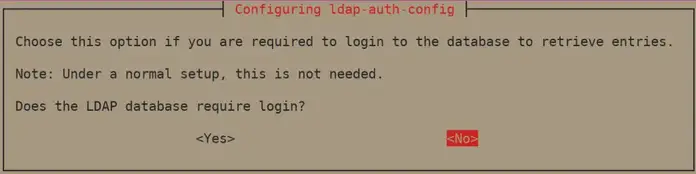
6. Set LDAP account for root, something like cn=admin,cd=example,cn=com
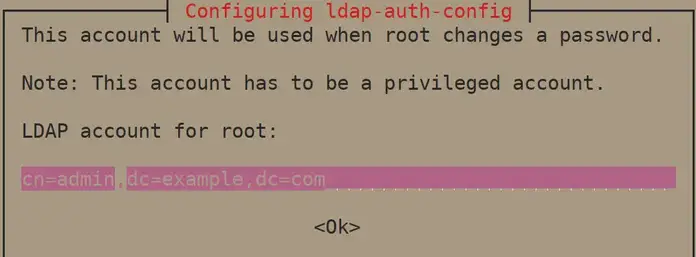
7. Provide LDAP root account Password
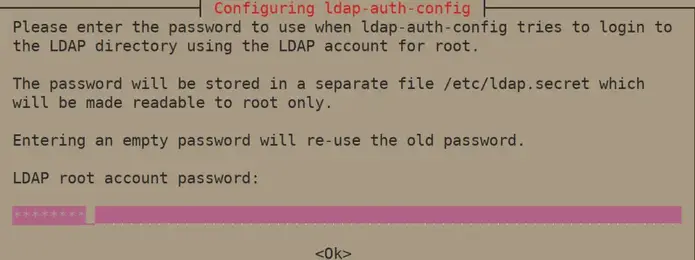
After the installation, edit /etc/nsswitch.confand add ldap authentication to passwd and group lines.
passwd: compat systemd ldap
group: compat systemd ldap
shadow: compatModify the file /etc/pam.d/common-password. Remove use_authtok on line 26 to look like below.
password [success=1 user_unknown=ignore default=die] pam_ldap.so try_first_passEnable creation of home directory on first login by adding the following line to the end of file /etc/pam.d/common-session
session optional pam_mkhomedir.so skel=/etc/skel umask=077See below screenshot:

Test by switching to a user account on LDAP
root@server1:~# su - jmutai Creating directory '/home/jmutai'. jmutai@server1:~$ id uid=10000(jmutai) gid=10000(sysadmins) groups=10000(sysadmins)
That’s all. If you need advanced centralized user management platform, see
Source: Configure LDAP Client on Ubuntu 20.04|18.04|16.04 | ComputingForGeeks