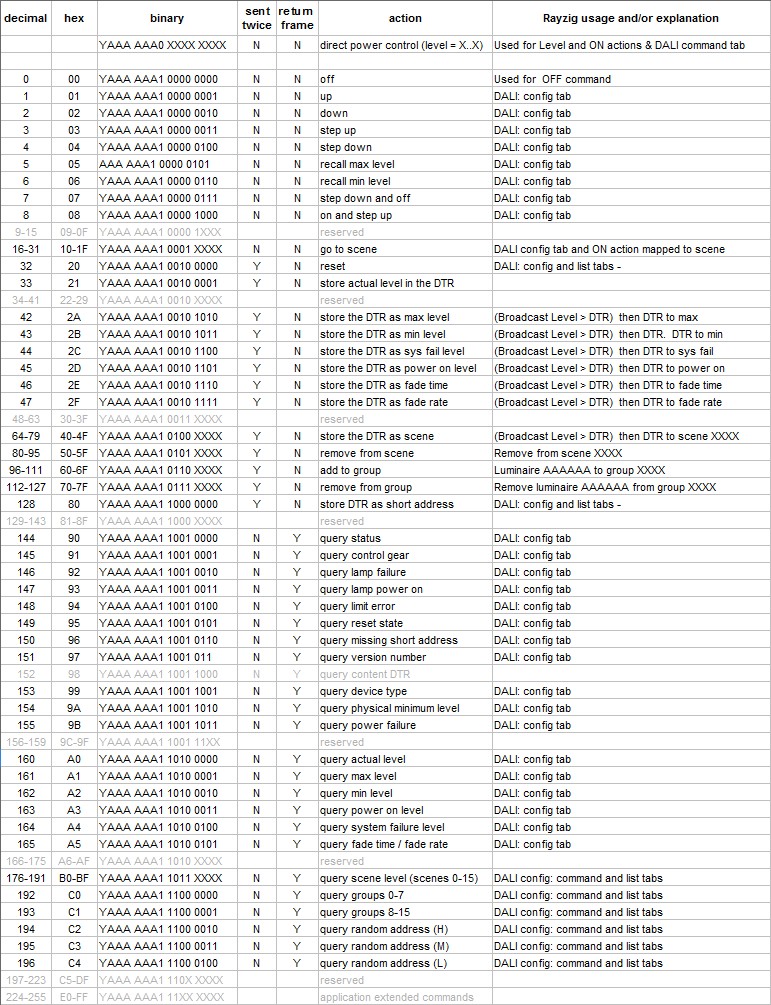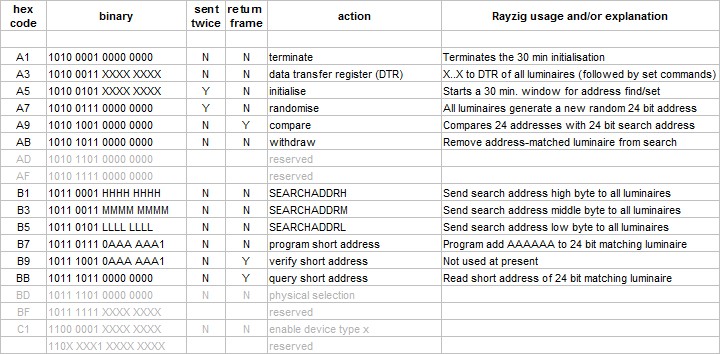Energy consumption read back is not a mandatory requirement for all luminaires, it depends whether the control gear manufacturer has chosen to support it. However, you can always read back the current level using command 160, (op code byte 0xA0) QUERY ACTUAL LEVEL which the gear must respond to for it to be compliant with IEC62386-102. But it is possible for QUERY ACTUAL LEVEL to return MASK (0xFF) during startup or when there is no light output due to total lamp failure or gear failure.
To get from level to power consumption, you would have to know the power consumption at maximum level and take into account whether the gear was set to log or linear curve dimming to get somewhere near close enough. Maximum power consumption could either be entered into your system manually or by looking up the control gear’s GTIN which could be read back from memory bank 0, assuming you have a database of GTINs against power rating. This is always going to be an approximation and is not taking supply voltage variation, lamp warm up or partial failure into account.
If your control gear supports part 252, Device Type 51 Energy Measurement, then memory bank 202 contains a list of active energy and power variables for you to read back, for example addresses 0x07 to 0xC contain Active Energy. The full details are quite complicated and require you to obtain the specification from DiiA.
The DiiA Website lets you search for Control Gear with Energy data, for example https://www.digitalilluminationinterface.org/products?Default_submitted=1&brand_id=&part_number=&product_name=&family_products%5B%5D=&product_id=>in=&property_1%5B%5D=1&property_66%5B%5D=1&Default-submit=Search to see which control gear you would need to be using. This is a relatively recent addition to DALI so at this time there are only around 60 control gear types approved with energy data, starting in Oct 2019 so if your luminaire is older than that it is unlikely to support energy read back in this standard way.
-
Thanks, My luminaire contains an OSRAM dali driver inside it. So I think I have to find the driver model and check the website if it supports Energy Data. I tried CMD160 as 0x81A0 but couldn’t get any response. I think it is not supported. If I was able to read the Memory Banks, I would still need to calculate the power consumption using the parameters in the memory banks, right? Are these explained in the part252 doc? I would like to obtain them and read.
-
0x81A0 is QUERY ACTUAL LEVEL sent to Group 0, try it broadcast 0xFFA0. The memory bank value is the energy consumed by the gear+lamp, so the only calculation you might need to do is addition when you need to get the total, for example there may be multiple gear per luminaire. A link to the documents is in this answer.
-
Thanks for the clarification, the problem was about incorrect addressing as you said. DALI Part 251 says that Memory Bank1’s address 0x13 contains the year of manufacturer. But I get 0xFF when I query it. I send 0xA313, then 0xC301 to set DTR and DTR1. Then I read that memory (bank1, addr:0x13) using 0xFFC5 command. Is there anything wrong?
-
In this case, 0xFF means unknown. It looks like the luminaire manufacturer did not write this into the control gear when the luminaire was assembled. It is up to the luminaire manufacturer to write into memory bank 1, not the control gear manufacturer eg OSRAM. (As a point of order, this website is designed for each question to be on a separate page, so please could you refrain from asking follow-on questions as comments on answers. You have moved on to a different topic. It prevents others voting and seeing the question as a new one etc, and affects the rep points, thanks).
Source: DALI – Read Energy Consumption of a Luminaire – Electrical Engineering Stack Exchange