Coding for ChatGPT
Month: November 2023
Focus and Recompose: the good, the bad, and the ugly
https://www.theclickcommunity.com/blog/focus-and-recompose-the-good-the-bad-and-the-ugly/
The Kite Runner by Khaled Hosseini
Immich
How to get more dynamic range in your images – Color luminance
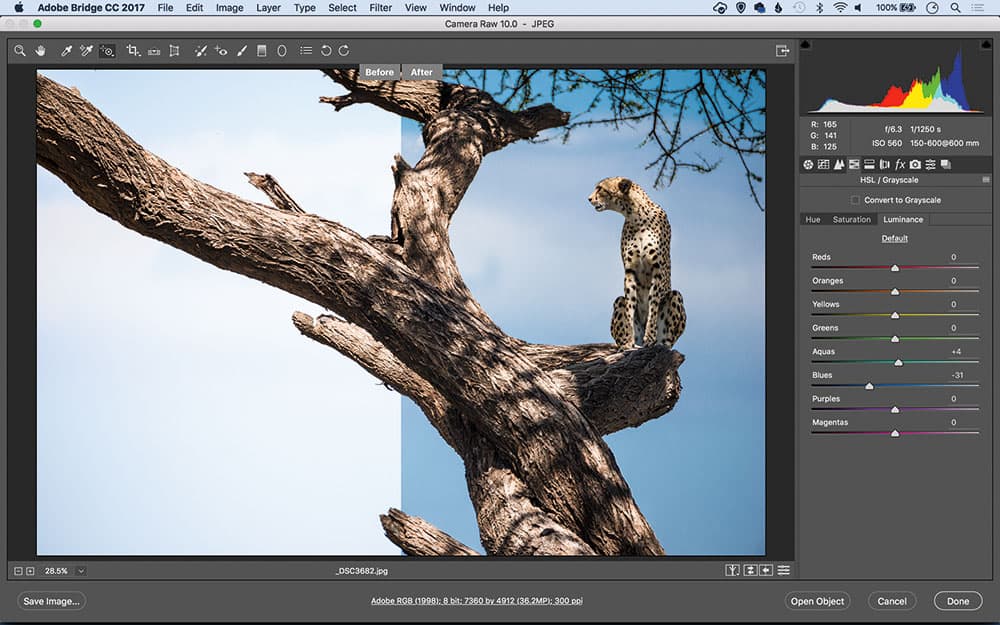
Find the Colour Luminance setting in Lightroom or Camera RAW under the HSL/Grayscale dropdown panel.
6. Colour luminance
Colour luminance settings can give you control over dynamic range. In Lightroom and Camera Raw this can be done with the HSL/Color Panel’s Luminance tab. We can either use the sliders or drag over the image with the target tool. Darkening the blues here dramatically improves the sky
https://amateurphotographer.com/technique/how-to-get-more-dynamic-range-in-your-images/
How to get more dynamic range in your images
https://amateurphotographer.com/technique/how-to-get-more-dynamic-range-in-your-images/
Using the histogram to avoid clipping your highlights and shadows
What the Histogram looks like
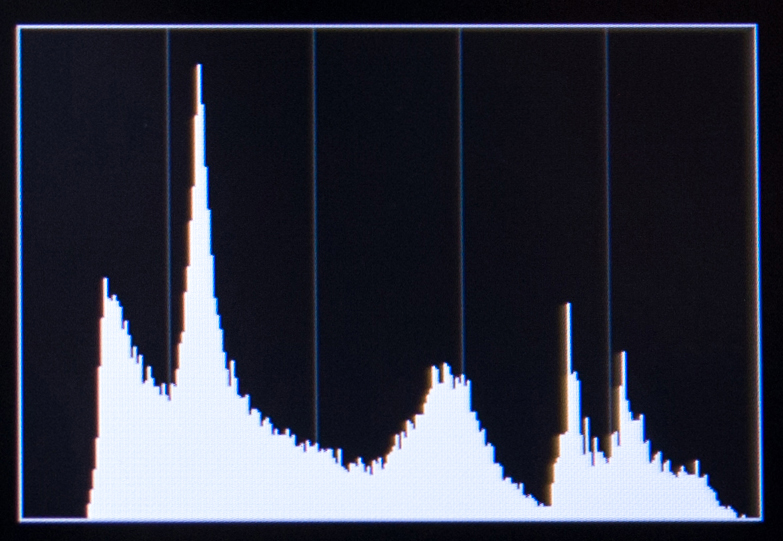
Histogram example
Shadows, Midtones, Highlights
Far left to 0 indicates how much shadow detail is present
Far right to 255 indicates how much highlight detail is present
The midway point indicates how much midtone detail is present
Anything beyond 255 is completely white with no detail present. Anything below 0 is completely black with no detail present.
You can also think of these as colours:
Shadows = Black or dark colours
Midtones = Grey or muted colours
Highlights = White or bright colours
The height of each line represents the amount of pixels in your image that contain that tone. So for example, the big peak shows there are a lot of pixels containing the tonal value. Notice also that on the far left there is an area with no lines. This means that there are no pixels with those tonal values. So there are no dark shadows from 0 to about 10.
https://blog.ianmiddletonphotography.com/2017/12/05/using-the-histogram/