Year: 2019
Hahn – Mozart – Violin Concerto No.3
5X RC Lipo Battery Balance Charger Plug Connector 22AWG Cable For IMAX B3B6

conversion – From Latex to Maple – TeX – LaTeX Stack Exchange
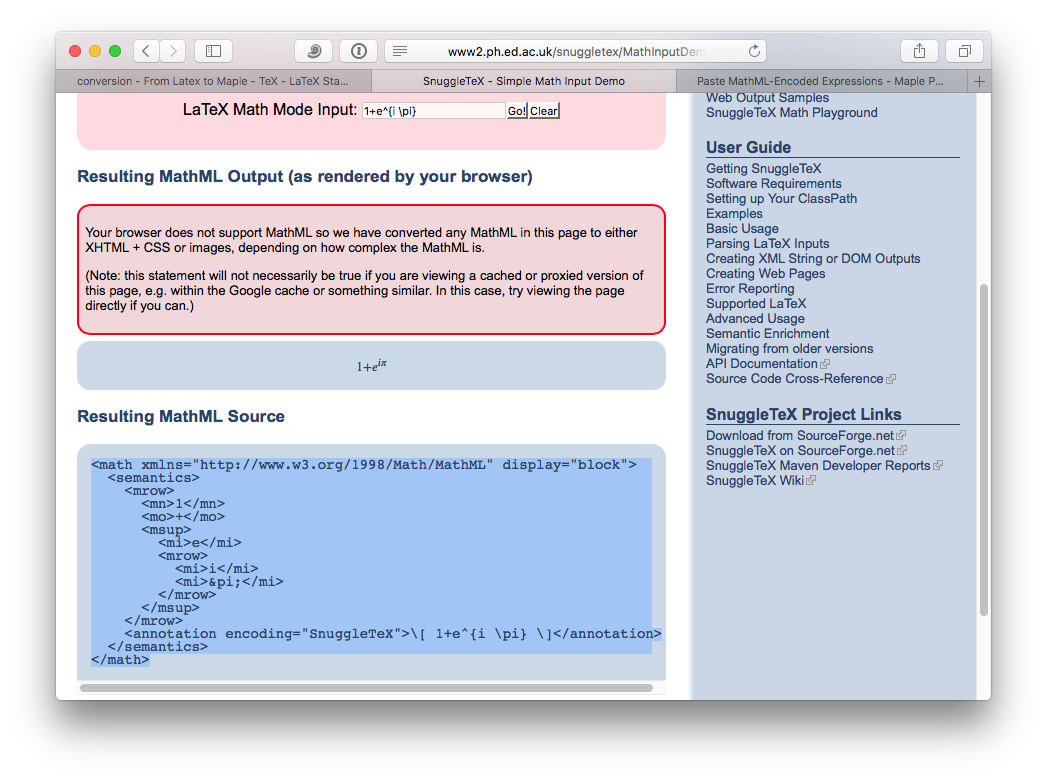
Source: conversion – From Latex to Maple – TeX – LaTeX Stack Exchange
Excessive, unnecessary output in command window – MATLAB Answers
Source: Excessive, unnecessary output in command window – MATLAB Answers – MATLAB Central
Kayaking, inflatable kayaks Affordable prices 2 year warranty Decathlon
Game of Thrones Piano Improvisation | Scott Bradlee
GNU Octave 5.1.0 Released with HiDPI Support (Howto Install)
How to Install Octave 5.1 in Ubuntu 18.04/16.04:
1. First open terminal (Ctrl+Alt+T) and make sure Flatpak support is enabled by running command:
sudo apt-get install flatpak
For Ubuntu 16.04, you need to add the Flatpak PPA first to be able to install Flatpak framework.
2. Then add the Flathub repository, the best place to get Flatpak apps:
flatpak remote-add --if-not-exists flathub https://flathub.org/repo/flathub.flatpakrepo
3. Finally install GNU Octave from the Flathub repository:
flatpak install flathub org.octave.Octave
It will take a few minutes downloading the flatpak package as well as dependency platform if you’re first time installing it.
Like normal applications, you can launch Octave from Gnome app launcher:
The flatpak co-exists with traditional Octave package. You can alternatively run it in command line:
flatpak run org.octave.Octave
Uninstall:
You can remove the Octave flatpak package by running command:
flatpak uninstall org.octave.Octave
And remove flatpak support if you want:
sudo apt-get remove flatpak
Source: GNU Octave 5.1.0 Released with HiDPI Support (Howto Install) | UbuntuHandbook
Running 64bit Matlab on 32bit host OS — Debian Neuroscience Package Repository
http://neuro.debian.net/blog/2013/2013-05-31_matlab_64bit_on_32bit.html
Matlab – LibXp.so.6 missing 15.10 – Ask Ubuntu
For Ubuntu 16.04 (Xenial Xerus) the following works.
Add the following line to /etc/apt/sources.list:
deb http://security.ubuntu.com/ubuntu precise-security main
and run
sudo apt update
sudo apt install libxp6:i386
The :i386 suffix is only necessary if you need the 32 bit version.
You may also remove the source line from /etc/apt/sources.list afterwards.
TinyGo Brings Go To Arduino
Go — a modern programming language with roots at Google — is one of the new generation languages that would like to unseat C (and C++) for what we think of as traditional programming. It is only for PCs, though, right? Not so fast! TinyGo provides a compiler that — in their words — is for small places. How small? They can target code for the Arduino Uno or the BBC micro:bit. It can also produce code for x86 or ARM Linux (both 32- and 64-bit) as well as WebAssembly. They claim that a recent project to add ESP8266 and EPS32 support to LLVM will eventually enable TinyGo to target those platforms, too.
As you would expect, there are some subtle differences between TinyGo and the full-blown version. The compiler handles the entire program at once which is slower but offers more for optimization. Certain optimizations for interface methods are not used in TinyGo, and global variable handling changes to accommodate moving data from flash to RAM efficiently. TinyGo passes parameters in registers.
Other changes are more profound. For example, there’s no garbage collection yet, so you are urged to not perform heap allocations after initialization. There are also a few other major features not supported. Concurrency in the form of goroutines and channels, cgo, reflection, and three index slices won’t work. Maps are available, but only with certain key types. Because of the missing pieces, many of the packages in the standard library won’t build.
Of course, the other modern language in the same position is Rust and if you were wondering why Go instead of Rust, there’s an FAQ for that. Do you need Go on the Arduino? Maybe not. However, if you are a Go programmer, maybe this opens up some possibilities for you.