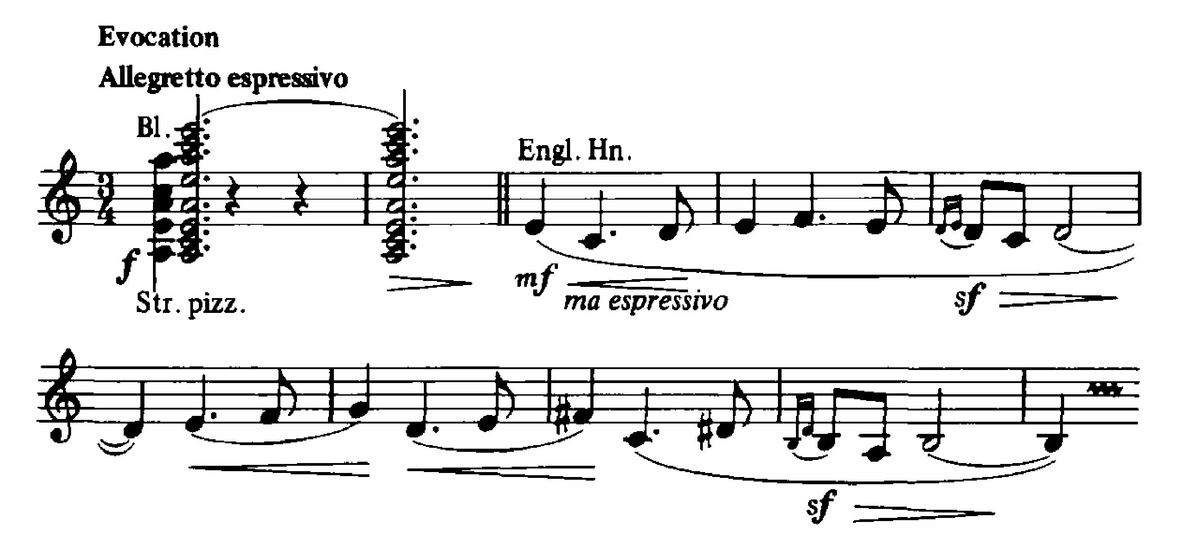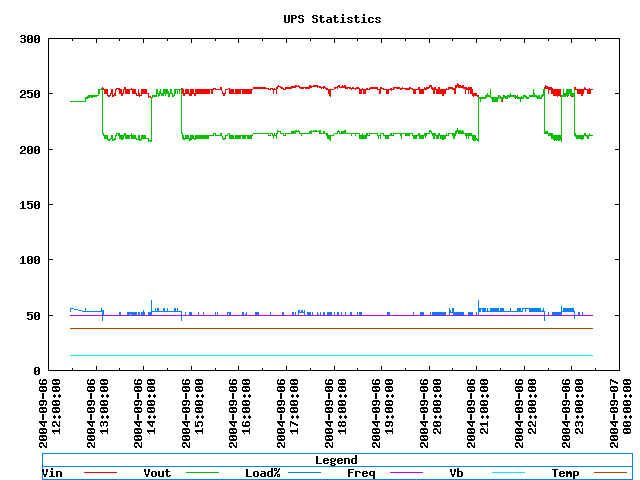OpenUPSmart
Go NUT(s)!
12-12-2008
All units supported by OpenUPSmart should now be supported by the Network UPS Tools. If you are having issues with any of the UPS units previously supported by OpenUPSmart they will be happy to help.
OpenUPSmart should be considered retired; NUT is your best choice for robust UPS support.
About
OpenUPSmart is a UNIX based daemon mainly for the no name UPS available from Dick Smith Electronics in Australia. It is listed on the website simply as “UPS Power Supply UPS0400 400VA”, but otherwise has no unique identifying features. If you know anything more about this little UPS, please contact us!
Update: Thanks to the Google cache, this appears to be called the “Micro Master” UPS, originally made by a company called Centralion.

The Protocol
At first OpenUPSmart used data gleened from sniffing the serial line with the Windows software. On later investigation the protocol appears to be based on the Megatec protocol, available here. (thanks to Chris Barnesfor relating this to the sniffed commands). Although the particular UPS pictured and originally targetted does not appear to be able to handle all of the commands.
The Software
The software is aimed as a daemon based replacement for the Commander Pro software available from www.ups-software-download.com It appears to be authored by a company called Waytech.
If your UPS uses software from this site, you should be able to replace it with OpenUPSmart. Please report any success.
The Linux software available from that site in RPM format is called UPSmart (hence OpenUPSmart).
The goal of OpenUPSmart is to communicate with the UPS, poll it periodically for status updates and run commands on event changes (power failure, power restore, etc).
The software is targetted at building and running on Linux and NetBSD but should be portable to any UNIX style operating system.
The SourceForge project page is available here.
Other confirmed working UPS devices
The BlackOut Buster 800 from PowerKinetics has been reported as working by Julian Gomez. Thanks, Julian!
The Energy Sistem UPS Smart 500 VA has been reported as working by Daniel Sanjurjo. Thanks also for the bug report Daniel!
Also, the Energy Sistem UPS Smart 800 VA has been reported as working by Paco Brufal.
The WinPower CPM-800 has been reported as working by Quoc-Huy Nguyen Dinh. He also included a photo.
The Mustek PowerMust 800 Pro has been reported as working by Alexander Ennulat. The Mustek PowerMust 600Va has been reported working by Paulo Freire.
The Micro Master 600 has been reported as working by Ed.
The Ablerex Hope Office 400/600 (apparently that is hope not home) has been reported working by Ross Marshall.
The UNITEK Alpha 500 has been reported working by Julien.
The Infosec 500XP has been reported as working by Regis Damongeot.
The IPPON Back Power Pro has been reported working by blueman.
The Neus 400va and Neus 600va have been reported working by Gonzalo Mazarrasa.
ActivePower UPS devices have been reported working by Tadeusz Milek.
The Orvaldi 600 has been reported working by Zbynek Michl.
The Phasak 400VA and 600VA UPS has been reported working by Francisco Perez. Front photo | Back photo.
Downloading
The current download version is 1.0. You can download the latest sources from the project page.
If you are having any issues, please check out the latest CVS version using the instructions below.
cvs -d:pserver:anonymous@cvs.sourceforge.net:/cvsroot/openupsmart login
cvs -z3 -d:pserver:anonymous@cvs.sourceforge.net:/cvsroot/openupsmart co openupsmart
Once you have the sources, run autogen.sh and then configure, make and make install as usual.
Bugs and patches
Bug reports or patches are happily accepted, but please try the latest CVS sources first, just incase.
If you’re sending code please create a patch using diff(1) (or use cvs with cvs diff -u). Feel free to email me if you’re unfamiliar with creating patches.
Sample Output
MRTG Output
OpenUPSmart can optionally create a thread that listens on a specified port and reports status information. This can be easily plugged into MRTG.
Here is an example of how it works
ianw@morrison:~$ /usr/pkg/sbin/nc localhost 8740
248.0
58.0
28 days, 21 hours, 46 minutes, 35 seconds
OpenUPSmart
When plugged into MRTG you will get MRTG output similar to this.
gnuplot output
Here is a little of the logging information OpenUPSmart can show via gnuplot.
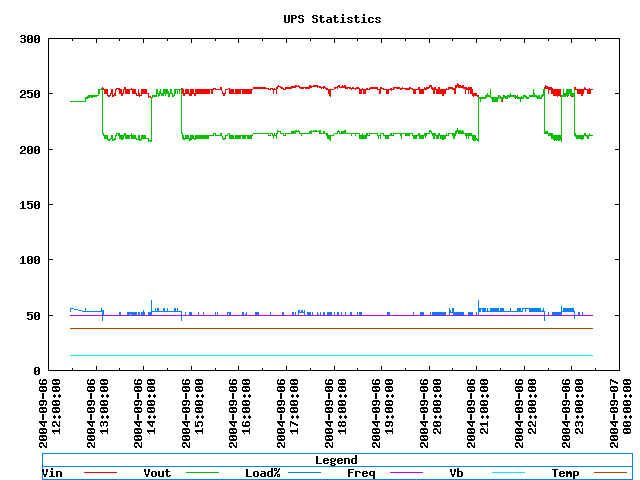
Console output
You can also assign various levels of console based output which is often useful for debugging your setup.
Thu Jul 3 22:58:48 2003 openupsmartd : starting
Thu Jul 3 22:58:49 2003 init ups
Thu Jul 3 22:58:50 2003 begin polling
Thu Jul 3 22:58:51 2003 IN:227.50V, FAULT:227.00V, OUT:227.50V, LOAD:41.00%
INFREQ:49.70hz, BATT:13.40V, TEMP:37.80C, FLAGS 00001000
( FLAG_STANDBY )
Thu Jul 3 22:58:52 2003 IN:227.50V, FAULT:227.00V, OUT:227.50V, LOAD:41.00%
INFREQ:49.70hz, BATT:13.40V, TEMP:37.80C, FLAGS 00001000
( FLAG_STANDBY )
Thu Jul 3 22:58:53 2003 IN:6.00V, FAULT:69.00V, OUT:230.00V, LOAD:53.00%
INFREQ:50.00hz, BATT:13.40V, TEMP:37.80C, FLAGS 10001000
( FLAG_STANDBY FLAG_UTIL_POWER_FAIL )
Thu Jul 3 22:58:53 2003 ** Power failure **
Thu Jul 3 22:58:54 2003 IN:20.00V, FAULT:188.00V, OUT:230.00V, LOAD:53.00%
INFREQ:50.00hz, BATT:12.50V, TEMP:37.80C, FLAGS 10001000
( FLAG_STANDBY FLAG_UTIL_POWER_FAIL )
Thu Jul 3 22:58:55 2003 IN:230.00V, FAULT:230.00V, OUT:230.00V, LOAD:46.00%
INFREQ:50.00hz, BATT:11.90V, TEMP:37.80C, FLAGS 00001000
( FLAG_STANDBY )
Thu Jul 3 22:58:55 2003 ** Power restored **
Author
For any problems or queries contact Ian Wienand

Source: OpenUPSmart